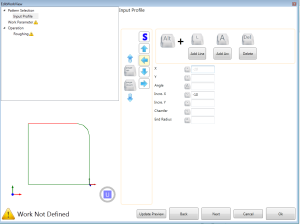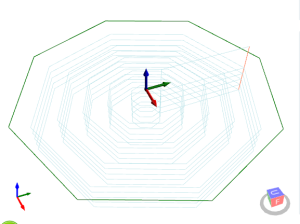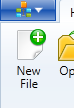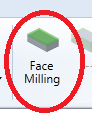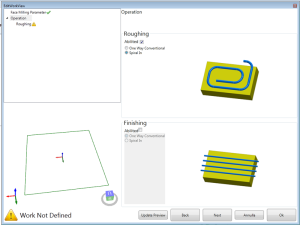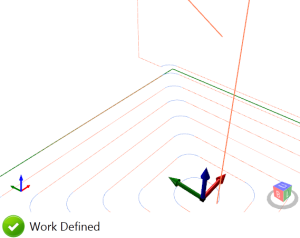From http://www.cutviewer.com/: (by © LAMSON GLOBAL CORPORATION )
|
CutViewer is an easy-to-use program that simulates 2, 2-1/2 and 3 axis CNC Machines removing material from Stock in true Solid modeling. Using CutViewer will increase your productivity, all but eliminate programming errors, and prevent machine down time while debugging. Powerful and easy-to-use tools allow debug errors in the toolpath, detect collision of the tool with material stock while rapiding, estimate the machining time. CutViewer can be customized to support a wide variety of machines. |
Now you can control the CncSimple program result with CutViewer.
Entering the comment strings within the program nc, CutViewer automatically configures the material to be machined and the various tools used.
Now I will show you an example:
First you create the CNC program with CncSimple
Press the Edit button, referring to the current phase
Set the block size and set origin
Open CutViewer.
Create New File.
Copy the program created (Ctrl-C) with CncSimple and paste in CutViewer ( Ctrl-V)
From Menu Press [Running] >> [Rebuild]
And here the result.
CutViewer also checks for collisions.
That’s All.